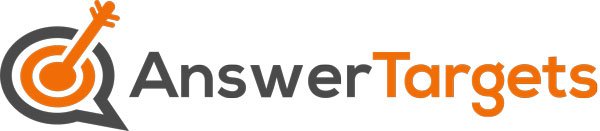You have probably seen people sharing their Amazon carts before and thought to yourself, “How do they do that?” Or maybe you have even tried to do it yourself but got lost in the process. Well, never fear! Sharing your Amazon cart is quite simple, and only takes a few quick steps.
Maybe you are planning a surprise party and need to gather ideas for what to get the guest of honor. Or maybe you are just making a wishlist for yourself. Whatever the reason, sharing your Amazon cart is a great way to get input from others on what you should buy.
Either way, here is a quick and easy guide on how to share your Amazon cart:
Also Read: How To Use American Express Gift Card On Amazon?
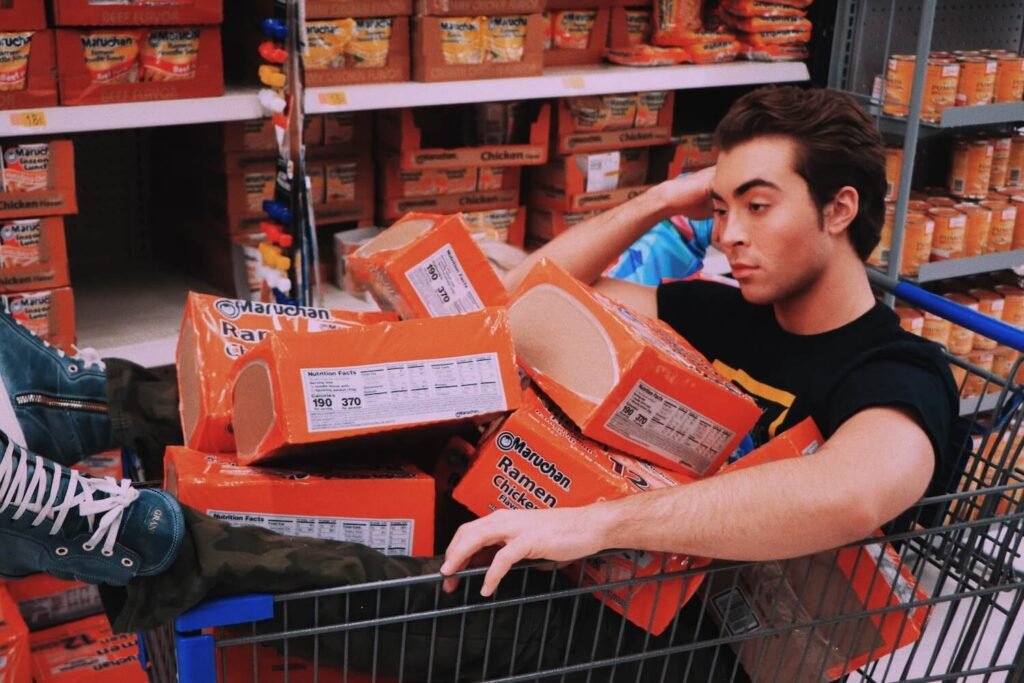
How To Share Amazon Cart?
Before we start, you will need to understand that sharing a cart and a wishlist are two different things on Amazon. Your cart is what you are currently planning to buy, while your wishlist is a list of items that you want, but may not necessarily purchase immediately.
To share your cart, You need to install an extension on your Google Chrome web browser called “Shopping Cart Share for Amazon” Once you have installed the extension, open up the Amazon website.
On the upper right-hand corner of the screen, you will see a button that says “Share Cart.” Click on that, and a new window will pop up.
In the new window, you will see two options: “Create a shareable link” and “Create a shareable list.” The difference between the two is that a shareable link will allow anyone who has the link to access and edit your cart, while a shareable list will only allow people to view your cart.
If you want people to be able to add or remove items from your cart, select “Create a shareable link.” If you only want people to be able to view your cart, select “Create a shareable list.”
Once you have selected one of the two options, a new screen will pop up with a link that you can copy and paste. This is the link that you will give to people so they can access your cart.
If you chose the “Create a shareable list” option, you will also have the option to password-protect your list. This is a good idea if you are worried about people making changes to your cart without your permission.
Once you have copied the link, you can paste it into an email, social media post, or chat message and send it to whoever you want.
Also Read: What is My Amazon Account Number?
How to Share Your Amazon Wish List With Others
Amazon Wish Lists are a great way to keep track of items you want to purchase for yourself or as gifts for others. But did you know that you can also share your Wish List with others? Doing so is a great way to let friends and family know what items you’re interested in, making it easier for them to buy gifts for you. Here’s how to share your Amazon Wish List with others.
Sign in to Your Amazon Account:
To share your Amazon Wish List, you’ll need to first sign in to your account. If you don’t have an Amazon account, you can create one for free.
Once you’re signed in, hover your mouse over the “Accounts & Lists” tab at the top of the page and click “Your Lists.” On the next page, find the Wish List you want to share and click “Share” next to it.
Copy the Link or Email Your List to Friends and Family:
On the next page, you’ll see two options for sharing your list: “Get a link” and “Email list.” Both options will allow others to view your list, but “Get a link” will provide you with a URL that you can copy and paste into an email or social media post. “Email list” will open up a new message in your default email program (e.g., Outlook, Gmail) with your Wish List included.
If you choose “Get a link,” be sure to copy the link before closing the pop-up window. Once you’ve closed the window, there’s no way to retrieve the link.
Decide Who Can View Your Wish List:
By default, anyone who has the link to your Wish List will be able to see it. If you want more control over who can view your list, click the “Edit” button next to “Who can see this list?” on the sharing page.
On the next page, select one of three privacy settings:
- Public – Anyone who has the link can view your list
- Private – Only people who have an Amazon account and are logged in when they click the link can view your list
- Invitation only – Only people whose email addresses you enter on the following screen will be able to view your list
If you select either of the latter two options, click “Save changes” and then enter the email addresses of those who should have access to your list on the next screen. When finished, click “Send invitations.”
How Do I Move The Wish List To A Cart With Shopping Cart Share?
- Hover over the item on your Wish List that you want to add to your shopping cart.
- Click on the Share button.
- A new window will pop up. In the “To:” field, type in the email address associated with your Amazon account.
- In the “Subject” field, type in “Add to cart.”
- Click on the Send button.
- The item will now be moved from your Wish List to your shopping cart, and you can proceed with checkout!
Also Read: Do You Get Amazon Music With Amazon Prime?
Conclusion:
Sharing your Amazon Cart is a quick and easy way to let friends and family know what items you’re interested in. Above, we’ve walked you through the steps of how to share your cart with others. By following these instructions, you can make it easier for people to buy gifts for you!