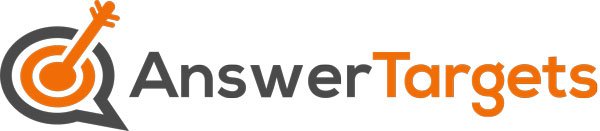Working at Starbucks comes with a lot of perks. Not only do you get a discount on those delicious frappuccinos, but you also get to be a part of a team that is passionate about coffee.
Looking for your next shift at Starbucks? Check the online schedule to see what’s available. You’ll be able to find hours for your store and job position, as well as break and lunch information. Whether you’re looking to pick up a few extra hours or just want to plan, the schedule is a great resource. Be sure to check it often, as shifts may change due to business needs.
Also Read: How Much Is A Cake Pop At Starbucks? [Plus Other FAQs!]
How Do I Check My Starbucks Work Schedule
Starbucks employees can check their work schedules through a mobile app called TeamWorks. This app is available for both iPhone and Android devices. The app is free to download and easy to use.

To check your schedule with TeamWorks:
- Download the app and create an account using your Starbucks partner number.
- Once you’re logged in, go to the ‘Schedule’ tab.
- Here you’ll see a list of your upcoming shifts. You can also view past schedules by tapping on the ‘History’ tab.
- If you need to swap or pick up a shift, tap on the ‘Open Shifts’ tab to see what’s available.
- To request a change to your schedule, tap on the ‘Request Shift Change’ tab and follow the instructions.
The TeamWorks app is a great way to stay on top of your schedule and make sure you’re never caught off guard by a last-minute shift change. With this app, you can easily swap shifts, pick up extra hours, and view your schedule from anywhere.
What Is The Starbucks Teamworks App?
The Starbucks Teamworks app is an application that allows baristas and other store employees to view their work schedules, request time off, and more. The app is available for both iOS and Android devices. you can also access it using a desktop or laptop.
This app is incredibly useful for employees, as it allows them to view their schedules from anywhere at any time. It also makes it easy to request time off, which can be approved or denied by a manager.
How Do I Update My Starbucks Availability?
If you need to update your availability for work, you can do so through the Teamworks app. To do this:
- Log in to the app and go to the ‘Availability’ tab.
- Here you’ll see a list of days and times that you’re available to work. Select the days and times that you’re available, then tap ‘Save.’
- Once your availability is updated, it will be reflected in the online schedule.
Updating your availability is a great way to make sure you’re only working when you’re able to. This can be especially helpful if your availability changes due to school or other commitments.
How Do I Check My Sick Hours For Starbucks?
Starbucks My Portal Info (MPI) is an online system that allows employees to view their personal information, including their schedule, pay stubs, and benefits. MPI also keeps track of employee sick hours.
To check your sick hours:
- Log in to MPI using your Starbucks partner number and password.
- Click on the ‘Time Off’ tab.
- On the ‘Accruals & History’ page, you’ll see a list of all the time off you’ve taken, as well as how many hours you have left.
If you have any questions about your sick hours, contact your manager or HR representative.
Keeping track of your sick hours is important so that you don’t end up taking too much time off. If you’re ever unsure about how many hours you have left, be sure to check MPI or ask your manager.
Also Read: Is Starbucks A Good Place To Work? (Everything To Know!)
What Other Information Is In My Portal Info (MPI)?
In addition to tracking your sick hours, MPI also keeps track of your vacation and holiday hours. You can view this information by clicking on the ‘Time Off’ tab and then selecting the ‘Vacation & Holidays’ page.
MPI also allows you to update your personal information, such as your address, phone number, and emergency contact information. To do this, click on the ‘Personal Information’ tab and make any necessary changes. Once you’re finished, be sure to click ‘Save.’
Pay statements & tax forms are also available through MPI. To access these, click on the ‘Pay & Taxes’ tab and select the ‘Pay Statements & Taxes’ page. Here you’ll be able to view and print your pay stubs, as well as any tax forms you may need.
MPI is a great resource for employees, as it provides a wealth of information all in one place. If you ever have any questions about your hours, pay, or benefits, be sure to check MPI first.